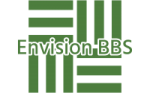- This topic is empty.
-
AuthorPosts
-
2024-11-12 at 11:55 #118570
In today’s fast-paced digital world, laptops have become an essential tool for both personal and professional use. Lenovo, a renowned brand in the laptop industry, offers a wide range of high-quality devices. However, as with any electronic device, issues may arise, and understanding the warranty status of your Lenovo laptop becomes crucial. In this comprehensive guide, we will explore the various methods to check if your Lenovo laptop is still under warranty, ensuring you can make informed decisions and receive timely support when needed.
1. Utilize Lenovo’s Online Warranty Lookup Tool:
Lenovo provides a convenient online warranty lookup tool that allows users to quickly determine the warranty status of their laptops. To access this tool, follow these steps:
a. Open your preferred web browser and visit Lenovo’s official website.
b. Navigate to the Support section and select Warranty & Repair.
c. Enter the serial number or machine type model (MTM) of your laptop, which can be found on the bottom of the device or in the BIOS settings.
d. Click on the Check Warranty button to retrieve the warranty details, including the start and end dates.2. Contact Lenovo Customer Support:
If you encounter any difficulties using the online warranty lookup tool or prefer a more personalized approach, reaching out to Lenovo’s customer support is an excellent option. The knowledgeable representatives can assist you in determining the warranty status of your laptop by providing them with the serial number or MTM. Be prepared to provide proof of purchase, such as an invoice or receipt, as it may be required to validate the warranty.3. Check the Warranty Status via Lenovo Vantage:
Lenovo Vantage is a powerful software application designed to enhance the user experience and provide system updates, diagnostics, and support. To check your laptop’s warranty status using Lenovo Vantage:
a. Launch the Lenovo Vantage application on your laptop.
b. Navigate to the Warranty section, usually located under the Device or Support tab.
c. The warranty details, including the start and end dates, should be displayed, ensuring you have a clear understanding of the remaining warranty period.4. Verify Warranty Coverage with the Retailer:
If you purchased your Lenovo laptop from an authorized retailer, they may have additional information regarding the warranty status. Contact the retailer’s customer support and provide them with the necessary details, such as the serial number or MTM, to verify the warranty coverage. Remember to have your proof of purchase readily available.Conclusion:
Knowing the warranty status of your Lenovo laptop is essential for troubleshooting, repairs, or potential replacements. By utilizing Lenovo’s online warranty lookup tool, contacting customer support, checking via Lenovo Vantage, or reaching out to the retailer, you can easily determine if your laptop is still under warranty. Stay informed and empowered, ensuring a seamless and worry-free laptop experience. -
AuthorPosts
- You must be logged in to reply to this topic.