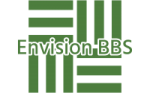- This topic is empty.
-
AuthorPosts
-
2023-12-01 at 11:57 #3120
Hello everyone,
In today’s digital age, our smartphones have become more than just communication devices; they are compact, portable offices that allow us to perform a myriad of tasks on the go. One such task is printing a PDF directly from your phone, a feature that is incredibly useful for both personal and professional purposes. This post will provide a comprehensive guide on how to print a PDF from your phone, ensuring you can do so efficiently and effectively.
Firstly, it’s important to note that the process may vary slightly depending on the operating system of your phone. However, the general steps remain the same.
1. **Ensure Your Printer is Ready**: Before you can print anything from your phone, you need to ensure that your printer is connected to the same Wi-Fi network as your phone. Most modern printers have Wi-Fi capability, but if yours doesn’t, you may need to use a third-party app or connect your printer to your phone via Bluetooth.
2. **Open the PDF File**: You can do this by navigating to the location of the file on your phone. This could be in your email, a cloud storage app like Google Drive or Dropbox, or in your phone’s storage.
3. **Select the Print Option**: Once the PDF is open, look for the ‘Share’ or ‘Options’ button (usually represented by three dots or an arrow). From the options that appear, select ‘Print’.
4. **Choose Your Printer**: Your phone will then display a list of available printers. Select the printer you wish to use.
5. **Adjust Your Print Settings**: Here, you can choose the number of copies you want, the pages you want to print, and other options like color or black and white.
6. **Print**: Once you’re satisfied with your settings, tap ‘Print’ or the print icon, and your document should start printing.
While the above steps are quite straightforward, there are a few tips and tricks that can enhance your mobile printing experience:
– **Printer-Specific Apps**: Some printer manufacturers have their own apps (like HP ePrint, Canon Print, and Epson iPrint) that offer more features and control over your printing process. These apps can be particularly useful if you frequently print from your phone.
– **Third-Party Apps**: If your printer doesn’t have Wi-Fi capability or if you’re having trouble with your printer’s app, third-party apps like PrinterShare can be a lifesaver. These apps support a wide range of printers and offer a variety of printing options.
– **Google Cloud Print**: For Android users, Google Cloud Print is a convenient option. It allows you to connect your printer to your Google account, enabling you to print from any device that is signed into that account.
Remember, technology is ever-evolving, and so are the ways we use it. Stay updated with the latest apps and methods to make the most of your smartphone’s capabilities. Printing a PDF from your phone may seem like a small task, but mastering it can save you time and make your life a little bit easier.
-
AuthorPosts
- You must be logged in to reply to this topic.