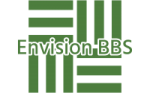- This topic is empty.
-
AuthorPosts
-
2025-05-23 at 10:46 #119866
In today’s digital age, having a reliable printer that seamlessly connects to your Wi-Fi network is essential for both home and office environments. Canon printers are renowned for their quality and performance, but users often encounter connectivity issues that necessitate a reset of the Wi-Fi settings. If you find yourself asking, How do I reset the Wi-Fi on my Canon printer? this guide will provide you with a detailed, step-by-step approach to resolving connectivity issues and ensuring your printer is back online.
Understanding the Need for a Wi-Fi Reset
Before diving into the reset process, it’s important to understand why you might need to reset the Wi-Fi on your Canon printer. Common scenarios include:
1. Network Changes: If you’ve recently changed your Wi-Fi network name (SSID) or password, your printer will no longer be able to connect to the network.
2. Router Issues: Sometimes, the router may experience glitches that affect connectivity. A reset can help re-establish a stable connection.
3. Printer Relocation: Moving your printer to a different location may require a new connection setup, especially if the new location has a different Wi-Fi network.Step-by-Step Guide to Resetting Wi-Fi on Your Canon Printer
Step 1: Access the Printer’s Control Panel
Most Canon printers come equipped with a user-friendly control panel. Begin by turning on your printer and navigating to the home screen. Depending on your model, you may need to use the touchscreen or physical buttons.
Step 2: Navigate to Network Settings
1. Touchscreen Models: Tap on the Settings icon, then select Wireless LAN setup.
2. Non-Touchscreen Models: Press the Menu button, scroll to Setup, and then select Wireless LAN setup.Step 3: Reset the Network Settings
1. Select Reset: Look for an option labeled Reset or Restore Network Settings. This option may be found under Wireless LAN settings.
2. Confirm the Reset: Follow the prompts to confirm that you want to reset the network settings. This action will erase all current Wi-Fi configurations, including saved networks.Step 4: Reconnect to Your Wi-Fi Network
After resetting the Wi-Fi settings, you will need to reconnect your printer to your Wi-Fi network:
1. Select Wireless LAN Setup: Return to the Wireless LAN setup option.
2. Choose Your Network: The printer will search for available networks. Select your Wi-Fi network from the list.
3. Enter Password: Input your Wi-Fi password when prompted. Ensure that you enter it correctly, as passwords are case-sensitive.Step 5: Test the Connection
Once you have reconfigured the Wi-Fi settings, it’s crucial to test the connection:
1. Print a Test Page: Use the printer’s control panel to print a test page. This will confirm that the printer is successfully connected to your network.
2. Check Connectivity: You can also check the printer’s status on your computer or mobile device to ensure it appears online.Troubleshooting Common Issues
If you encounter difficulties during the reset process, consider the following troubleshooting tips:
– Ensure Proximity to Router: Make sure your printer is within range of your Wi-Fi router to receive a strong signal.
– Restart Devices: Sometimes, simply restarting your printer and router can resolve connectivity issues.
– Update Printer Firmware: Check for any firmware updates for your Canon printer, as outdated software can lead to connectivity problems.Conclusion
Resetting the Wi-Fi on your Canon printer is a straightforward process that can resolve many connectivity issues. By following the steps outlined in this guide, you can ensure that your printer is properly connected to your network, allowing you to print documents seamlessly. Remember, maintaining a stable connection is key to maximizing the functionality of your Canon printer, so don’t hesitate to revisit these steps whenever you face connectivity challenges.
-
AuthorPosts
- You must be logged in to reply to this topic.