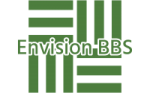- This topic is empty.
-
AuthorPosts
-
2025-05-23 at 10:42 #119864
When it comes to maintaining optimal performance in your printing devices, knowing how to reset your printer can be a game-changer. Whether you’re facing connectivity issues, print quality problems, or simply need to clear out old settings, a reset can often resolve these concerns. In this post, we will delve into the various methods to reset your printer, tailored for different brands and models, ensuring you can restore functionality with ease.
Understanding the Need for a Printer Reset
Before we dive into the specifics, it’s essential to understand why you might need to reset your printer. Common scenarios include:
– Connectivity Issues: Printers often struggle to maintain a stable connection with computers or networks, especially in wireless setups.
– Print Quality Problems: If your prints are coming out faded, streaked, or with missing colors, a reset can sometimes recalibrate the printer’s internal settings.
– Software Glitches: Like any electronic device, printers can experience software bugs that a simple reset can fix.
– Clearing Old Settings: If you’ve changed your network or are switching to a new computer, resetting your printer can help clear outdated configurations.Types of Printer Resets
There are generally three types of resets you can perform on your printer: a soft reset, a hard reset, and a factory reset. Each serves a different purpose and can be executed in various ways depending on the printer model.
1. Soft Reset
A soft reset is the simplest form of resetting your printer. It involves turning the printer off and then back on again. This method is effective for resolving minor glitches and is often the first step in troubleshooting.
Steps to Perform a Soft Reset:
– Turn off the printer using the power button.
– Unplug the power cord from the wall outlet.
– Wait for about 30 seconds to 1 minute.
– Plug the power cord back in and turn the printer on.2. Hard Reset
A hard reset is more comprehensive and can help resolve more persistent issues. This process usually involves removing the printer’s power source and clearing its memory.
Steps to Perform a Hard Reset:
– Turn off the printer and unplug it from the power source.
– Remove any cartridges and paper from the printer.
– Press and hold the power button for about 15-20 seconds to discharge any residual power.
– Reconnect the power cord and turn the printer back on.
– Reinsert the cartridges and paper.3. Factory Reset
A factory reset restores the printer to its original settings, erasing all custom configurations. This is particularly useful if you are selling the printer or troubleshooting significant issues.
Steps to Perform a Factory Reset:
– Access the printer’s control panel.
– Navigate to the “Settings” or “Setup” menu.
– Look for an option labeled “Restore Factory Settings” or “Reset All Settings.”
– Confirm the action and wait for the printer to reboot.Brand-Specific Reset Instructions
Different printer brands may have unique procedures for resetting. Here are brief instructions for some of the most popular brands:
– HP Printers: For HP printers, you can often perform a factory reset through the control panel. Go to “Settings” > “Printer Maintenance” > “Restore Factory Defaults.”
– Canon Printers: Canon printers typically require you to press the “Setup” button, navigate to “Device Settings,” and select “Reset Settings.”
– Epson Printers: For Epson, access the “Setup” menu, select “Restore Default Settings,” and choose the appropriate option for your needs.
– Brother Printers: Brother printers often have a reset option in the “General Setup” menu. Navigate to “Reset” and select the type of reset you wish to perform.
Troubleshooting After a Reset
After performing a reset, it’s crucial to check the following:
– Reconfigure Network Settings: If you reset your printer, you may need to reconnect it to your Wi-Fi network.
– Update Drivers: Ensure that your printer drivers are up to date to avoid compatibility issues.
– Test Print: Always perform a test print to confirm that the reset has resolved the issues.Conclusion
Knowing how to reset your printer can save you time and frustration when dealing with common printing problems. Whether you opt for a soft, hard, or factory reset, understanding the process tailored to your specific printer model is essential. By following the steps outlined in this guide, you can effectively restore your printer’s performance and ensure it continues to meet your printing needs. Remember, regular maintenance and timely resets can prolong the life of your printer and enhance your overall printing experience.
-
AuthorPosts
- You must be logged in to reply to this topic.