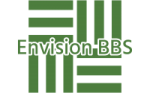- This topic is empty.
-
AuthorPosts
-
2024-11-18 at 15:12 #118610
In today’s digital age, printing documents has become an essential part of our professional and personal lives. However, many individuals are still unaware of the benefits and techniques of double-sided printing. This forum post aims to provide a comprehensive guide on how to print double-sided efficiently, catering to both beginners and experienced users.
1. Understanding Double-Sided Printing:
Double-sided printing, also known as duplex printing, refers to the process of printing on both sides of a sheet of paper. It offers numerous advantages, including reducing paper waste, saving money, and creating professional-looking documents. To utilize this feature effectively, you need to understand the different methods available and how to set them up correctly.2. Hardware Requirements:
To print double-sided, you will need a printer that supports duplex printing. Most modern printers have this capability, but it is essential to check your printer’s specifications or consult the user manual. Additionally, ensure that you have sufficient paper and ink or toner cartridges to complete your printing tasks.3. Software Settings:
To enable double-sided printing, you must configure the print settings on your computer or device. The process may vary slightly depending on the operating system and software you are using. Here’s a step-by-step guide for the most commonly used platforms:a. Windows:
– Open the document you want to print and select “Print” from the File menu.
– In the Print dialog box, locate the “Print on both sides” or “Duplex printing” option.
– Choose the desired settings, such as flipping on the long or short edge, and click “Print.”b. Mac:
– Open the document and select “Print” from the File menu.
– In the Print dialog box, click on the “Layout” or “Copies & Pages” option.
– Look for the “Two-Sided” or “Duplex” printing setting and adjust it according to your preferences.
– Finally, click “Print.”c. Mobile Devices:
– Access the document you want to print and tap the “Share” or “Options” icon.
– Select the “Print” option and locate the settings menu.
– Look for the double-sided printing option and enable it.
– Tap “Print” to initiate the process.4. Troubleshooting Common Issues:
While double-sided printing is generally straightforward, you may encounter some challenges along the way. Here are a few common issues and their solutions:a. Paper Jam:
– Ensure that the paper is properly loaded in the tray and not exceeding the maximum capacity.
– Check for any obstructions or torn pieces of paper inside the printer.
– Follow the printer’s instructions to clear the paper jam and resume printing.b. Incorrect Page Order:
– If the printed pages are not in the correct order, consult your printer’s user manual for instructions on adjusting the settings.
– Some printers offer an option to reverse the page order, ensuring that the document is printed correctly.c. Unsupported Document Formats:
– Certain document formats may not support double-sided printing by default.
– Convert the document to a compatible format or use specialized software to enable duplex printing.Conclusion:
Mastering the art of double-sided printing can significantly enhance your productivity, save resources, and contribute to a greener environment. By understanding the hardware requirements, configuring the software settings correctly, and troubleshooting potential issues, you can effortlessly print double-sided documents. Embrace this efficient printing technique and enjoy the benefits it offers in both personal and professional settings. -
AuthorPosts
- You must be logged in to reply to this topic.